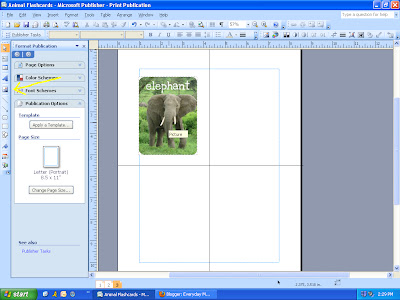2.23.2011
Gorgeous Cupcake Liners
My niece, a high school senior, loves baking for people. In between saving the world, getting voted Homecoming Queen, and getting straight As, she somehow has time to bake goodies for her friends and family, oftentimes for no particular reason at all. That's why for her birthday, I decided to get her a few things that would make her labors of love even more special, starting with these gorgeous cupcake liners pictured above. No doubt when she goes off to college next year, she will continue baking for all her dorm mates and friends, so I wanted to send her packing with some special "tools." I'm still putting the rest of the kit together, but I wanted to share these cupcake liners because I think they are so pretty.
2.21.2011
On My Ambitious To-do List
 |
| ana-white.com |
 |
| ana-white.com |
My little family and I are currently living in a tiny apartment and space is at a premium, especially with our rambunctious toddler and his lot of toys. Since we don't have a dedicated play area for him, his toys have usually taken over the entirety of our living room and dining area by 8am each morning. I don't mind the look when it's just us, but when we have company over, I prefer not to have our place look like a rainbow vomited all over it. Hence, the need for some inventive storage solutions. I found the plans for the table above on this great DIY website, ana-white.com, and I love it because it functions not only as an attractive coffee table (which we currently don't have), but also as a train table/storage space for legos, blocks, and all my son's plastic animals and cars. It'll be a small miracle if I can actually find the time and wherewithal to build it, but if and when I do, you will certainly see it here first!
2.17.2011
My Apologies
I just wanted to apologize to my readers, the few that I have anyway (thank you for sticking around--you are so appreciated!). I've been neglecting my blog because life has been kicking me in the butt lately, but I have not forgotten about it. On a somewhat related note, my admiration of dedicated bloggers-who-happen-to-be-moms-of-small-children has gone through the roof. How do they do it?? How do they have the time and energy?? Perhaps I'm just a wimp, but it's all I can do just to remember to maintain my own hygiene these days.
2.10.2011
Bib Factory
I've been a bib making machine the past few days. It's really a great way to use up fabric scraps, especially if you have little ones who drool like it's going out of style. I'm not exaggerating when I say I could wring out my son's bibs after a mere half hour's worth of wear, and we go through multiple bibs a day. He is 14 months old and teething is not the culprit (because he's been drooling consistently, every single day, for the past 10 months!). Please tell me it stops at some point...
2.07.2011
Ugly Taggie Dolls
I still had some miscellaneous ribbons and fabric lying around so I decided to make some ugly dolls out of them for kicks. Ugly dolls are relatively easy to make because ugly is a low standard, and you can pretend any mess-ups were on purpose. The girl doll is slated for my niece because my sister is kind of quirky like that. Out of everyone I know, she is the only one that I think would actually, sincerely appreciate the ugliness of the doll. I only intended to make the ugly girl doll, but she seemed lonely all by herself, so with Valentine's Day just around the corner, I was compelled to make her a special friend.
2.03.2011
Animal Flashcards
 |
| Animal Flashcards |
You've heard the cliched phrase, "children are sponges," right? Well, it's true. I am constantly underestimating my son's capacity for learning and comprehension, and he surprises me everyday. Unfortunately for him, teaching is not my forte. In fact, I rather detest it, but because I love my son and want him to grow up knowing certain things, like how to read, the names of animals, and how to say please and thank you, I do what I can. These days, I noticed he is into animals (particularly the ones in Goodnight Gorilla) so I decided to make him some flashcards so he could learn their names (or at the very least, stare at them and then toss them like ninja stars across the room, which he is prone to do).
**Disclaimer: There are a myriad ways to make flashcards, and a myriad programs you can use. The following tutorial just happens to describe the way I chose to do it, based on the tools and time I had at hand. If you know of a better program, or more efficient way, I'd love to hear it!
1. Find image files of your animals of choice and save them (I just ran Google searches like "pig images," or "lion images" and found scores of images)
2. Open up the website www.picnik.com, click on the button, "Get started now!," and then click on, "Upload a photo." Upload an image file.
3. Under the "Edit" tab, you will find many tools for correcting and enhancing your images.
4. Under the "Create" tab, there are additional editing features. I chose to round the corners of my images by clicking on the subheading "Frames" (circled in red below) and scrolling down on the left sidebar to "Rounded Edges." I also added the name of the animal by clicking on the subheading "Text," (circled in red below) choosing a font on the left sidebar, and typing the name into box at the top of the left sidebar, and clicking "Add." You can play around with the size and color of the text.
5. Save the edited image file.
**Disclaimer: You can probably use a number of different programs (including Microsoft Word) to accomplish the next steps, but this is just the way that I happened to do it.
6. Open up Microsoft Publisher. Under the "File" tab, click on "New." Select "Blank Page Sizes."
7. Scroll down, and select "Letter (Landscape)" or "Letter (Portrait)." It doesn't matter because depending on the orientation of some of your image files, you may have to rotate some images either way. Also, if you want to make bigger or smaller flashcards, you can also select your page size accordingly.
8. On the vertical toolbar (on the far left of the screen), click on the "Line" tool. I circled it in red below. Use it to draw a line splitting the blank page down the middle both vertically and horizontally. This will help you in keeping the flashcards uniform in size (one page = 4 different flashcards).
9. Click on "Insert" (find it on the horizontal toolbar at the top of the screen), and select "Duplicate Page." This will add an additional page just like the one you just created (with the page divided into four quadrants). This will save you the hassle of having to draw the lines repeatedly for each new blank page. Insert as many pages as you want depending on how many flashcards you intend to create.
10. On the vertical toolbar on the far left of the screen, click on "Picture Frame" (a poorly drawn yellow arrow is pointing to it below), then select "Picture from file" from the scrolldown menu. Then click on the blank page where you want your image to appear, and you will be prompted to select the image file.
11. Drag the corners and sides of the image until it fits flush within the four sides of the particular quadrant you chose.
12. Repeat steps 9 and 10 for the remaining three quadrants until you have four flashcards.
13. Click on "Insert" (horizontal toolbar at the top of the screen), and select "Page." This will add an additional blank page for additional flashcards. Continue until you are finished making flashcards. Make sure to save the document as you work.
14. Print out the pages, cut out the flashcards, laminate, and cut out each laminated card. You're done!
1.30.2011
Wood Block Puzzle
 |
| Blueberries, the only food my son won't throw on the ground |
 |
| Goodnight Gorilla, the book I've been forced to read 4294 times |
I saw this clever idea somewhere in the blogosphere and wanted to reproduce it ever since. I love that you get to tailor the images to the interests of your child, and that you get 6 separate puzzles for the price of one (but not for the work of one, mind you). I've done the blueberries and Goodnight Gorilla images so far (as pictured above), but afterward when I tried to piece them back together again, I realized I had inadvertently chosen some relatively challenging images. My son probably won't be able to complete them by himself for at least a few more years, but that's yet another beauty of this puzzle--it can grow with your child if you choose a range of easy to hard images!
Anyway, on to the tutorial:
 |
| Supplies |
You will need:
- Wood blocks (they come in a range of sizes--I used the 2" blocks, 4 rows, 4 columns)
- 6 images
- Glue
- Scissors
- Modge Podge
- Brush
- Pen or pencil (and maybe a ruler)
Steps:
- Decide on the size of your wood blocks, and then decide how many rows and columns you want for your puzzle (you can order them for cheap online but you have to buy in bulk; I bought mine a la carte at Michael's for $1.29 each)
- Once you determine the overall dimensions of your puzzle, select 6 images and cut them to the same dimensions. If you can find images in a magazine or calendar, great. If you need to print out the images, then use your computer program of choice to create images with the proper dimensions.
- Now for the somewhat tedious part. You'll have to cut up your image so that each piece lays flush on a block. It can be frustrating because you will likely find that some of your wood blocks are not perfect squares, and not necessarily the exact same dimensions as one another (wood can tend to contract or expand depending on the humidity). I just dealt with this by tracing around each wood block directly onto the image, one by one, then cutting out that particular piece, and gluing it onto the wood block.
- Before gluing each piece though, you will likely have to trim it down before gluing because you do not want the image to hang over any of the edges of the wood block at all, and ideally it should rest just within each edge. That way, the Modge Podge, once applied, will seal the image fully onto the wood block and you won't have to worry about the image fraying or peeling somewhere down the line.
- After you're finished with the cutting/gluing process for all six sides, then apply Modge Podge to all six sides and you're done!
Subscribe to:
Comments (Atom)